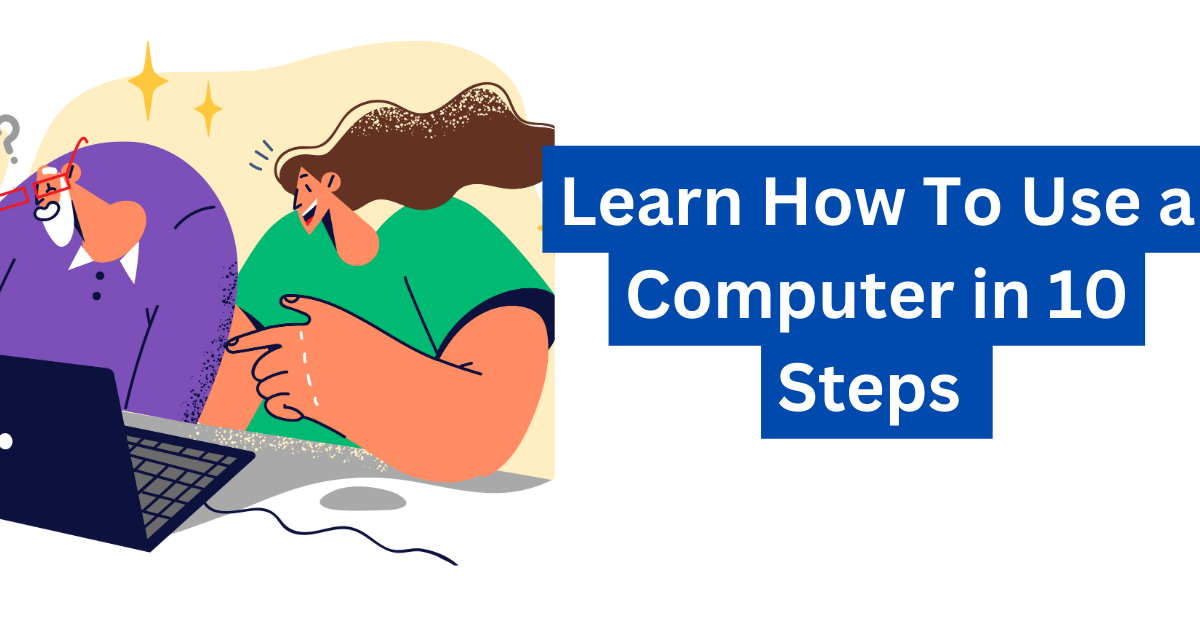Step 1: Familiarize Yourself with the Basics
Before diving into the world of computers, it’s important to familiarize yourself with the basics. Start by understanding the different parts of a computer, such as the monitor, keyboard, and mouse. Learn how to turn the computer on and off, and explore the different ports and connectors.
Step 2: Get to Know the Operating System
Once you have a basic understanding of the physical components, it’s time to get to know the operating system. Whether you’re using Windows, macOS, or Linux, take some time to explore the interface and learn how to navigate through the different menus and settings.
Step 3: Master the Keyboard and Mouse
The keyboard and mouse are your primary tools for interacting with the computer. Practice typing and familiarize yourself with the different keyboard shortcuts. Learn how to use the mouse to navigate, click, and select items on the screen.
Step 4: Explore the File System
Understanding how files and folders are organized on your computer is essential. Learn how to create, rename, copy, and delete files and folders. Explore different file formats and learn which software applications are used to open them.
Step 5: Connect to the Internet
The internet is a vast resource of information and entertainment. Learn how to connect to a Wi-Fi network and browse the web using a web browser. Familiarize yourself with search engines, bookmarks, and online security.
Step 6: Install and Uninstall Software
Installing and uninstalling software allows you to customize your computer and add new functionalities. Learn how to download and install software from trusted sources. Understand the importance of keeping your software up to date.
Step 7: Practice Basic Troubleshooting
Computers can sometimes encounter issues. Learn how to troubleshoot common problems, such as a slow computer or a frozen application. Familiarize yourself with basic troubleshooting techniques and know when to seek help from an expert.
Step 8: Protect Your Computer
Keeping your computer safe from viruses and malware is crucial. Learn how to install and update antivirus software. Practice safe browsing habits and be cautious when downloading files or clicking on unfamiliar links.
Step 9: Customize Your Settings
Make your computer work for you by customizing its settings. Explore different personalization options, such as changing the desktop background, adjusting the screen resolution, and setting up accessibility features.
Step 10: Keep Learning and Exploring
Technology is constantly evolving, so it’s important to keep learning and exploring. Stay updated with the latest software updates and new features. Join online forums or take computer courses to enhance your skills.
Expert Tips:
- Back up your important files regularly to prevent data loss.
- Use strong and unique passwords to protect your online accounts.
- Invest in a good quality antivirus software for added security.